Sitemap files
Use the Sitemap file to inform Yandex about the current structure of the website. To learn more about the format and requirements, see Using the Sitemap file.
Point to the Sitemap file using a special directive in the robots.txt file or on the Sitemap files page in Yandex.Webmaster:
Download the Sitemap
- Go to the Sitemap files section.
- Choose the site from the list.
- Enter the file URL. For example, https://example.com/sitemap.xml.
- Click the Add button.
The file is put into the processing queue. The robot will download it within two weeks. Every added file, including the ones listed in the Sitemap index file, is handled by the robot separately.
Once the file is downloaded you will see one of the statuses:
| Status | Description | Note |
|---|---|---|
| “OK” | The file is formed correctly and loaded into the robot's database. | The date of the last download is displayed next to the file. Indexed pages appear in the search results within two weeks. |
| “Redirect” | The URL redirects to another address. | Remove the redirect and inform the robot about the update |
| “Error” | File is formed incorrectly | Click the Error link to view the details. Edit the file and inform the robot about the update |
| “Not indexed” | When the robot tries to download the Sitemap file, the server returns HTTP status other than 200 | Check if the file is available to the robot. To do it, use the Server response check tool. Specify the full path to the file. If the file is unavailable, contact the site or the hosting server administrator. If the file is available, notify the robot about the update |
| The access to the file is denied in robots.txt with the Disallow directive | Allow access to Sitemap and inform the robot about the update |
| Status | Description | Note |
|---|---|---|
| “OK” | The file is formed correctly and loaded into the robot's database. | The date of the last download is displayed next to the file. Indexed pages appear in the search results within two weeks. |
| “Redirect” | The URL redirects to another address. | Remove the redirect and inform the robot about the update |
| “Error” | File is formed incorrectly | Click the Error link to view the details. Edit the file and inform the robot about the update |
| “Not indexed” | When the robot tries to download the Sitemap file, the server returns HTTP status other than 200 | Check if the file is available to the robot. To do it, use the Server response check tool. Specify the full path to the file. If the file is unavailable, contact the site or the hosting server administrator. If the file is available, notify the robot about the update |
| The access to the file is denied in robots.txt with the Disallow directive | Allow access to Sitemap and inform the robot about the update |
Update Sitemap
If you changed Sitemap file added to Yandex.Webmaster, there is no need to delete it and upload it again. The robot regularly checks the file for updates and errors.
To speed up the file indexing, click the  icon. If you use the Sitemap index file, you can launch the processing of each file listed in it. The robot will download the data within two weeks. You can use this function up to 10 times for each host.
icon. If you use the Sitemap index file, you can launch the processing of each file listed in it. The robot will download the data within two weeks. You can use this function up to 10 times for each host.
When you run out of all attempts, you will be able to try again 30 days after the first try. The exact date is shown in Yandex.Webmaster.
Delete the Sitemap
- Choose the file from the list.
- Click the
 icon next to the file.
icon next to the file.
FAQ
- The robot crawled the Sitemap file recently and didn't process it yet. Wait for two weeks. If you use the Sitemap index file with multiple files, they may take longer to process than a single Sitemap file.
- The site was previously unavailable for the indexing robot. You need to wait for the next site visit by the robot.
- Access to Sitemap is prohibited in the robots.txt file. The server returns an HTTP code other than 200 when the robot tries accessing Sitemap. Check if the file is available to the robot. To do this, use the Server response check tool. Specify the full path to the file.
That the Sitemap belongs to the website for which you added it in Yandex.Webmaster. Make sure that the site address matches, including the protocol (HTTP/HTTPS) and the www prefix (if it is included).
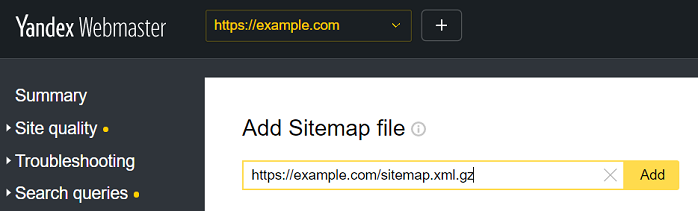
- The server response to the Sitemap request. If access to Sitemap is prohibited in the robots.txt file or an HTTP code other than 200 is returned when the robot tries accessing it, the file will not be processed by the robot. If the check displays “Forbidden by the noindex meta tag”, this doesn't indicate an error. The noindex meta tag prevents the file from being included in the search database, but doesn't prevent the robot from processing its contents.
- The Sitemap file with the Sitemap file analysis tool. Correct the mistakes if they are found.
The Sitemap usually includes all significant site pages. If the site has many pages, you can delete the pages known to Yandex from Sitemap and add only new ones or frequently updated ones to the file.
If you use the Sitemap index file mark the frequently updated Sitemap files with the lastmod tag.
To find out which site pages are already known to Yandex, go to the page in Yandex.Webmaster.
The Sitemap file (and other XML files) are displayed as excluded pages. This is, however, only for information purposes and doesn't affect the site indexing or the Sitemap processing.
The Sitemap file can be displayed in a group of excluded pages if the robot tried to index it as a regular page. Despite this, the Sitemap files don't participate in the search.
The Sitemap file may contain only certain XML elements. If Yandex.Webmaster finds other elements in the file (for example, a reference to the mobile version), it displays the "Unknown tag" error. The robot ignores unsupported elements when processing Sitemap and takes into account the data from the supported elements. Therefore, you don't need to change the Sitemap file.
If the file content is changed, the information in Yandex.Webmaster is updated within two weeks.
The Sitemap file may be not indexed for several reasons:
If there is an access problem, contact the administrator of the site or the server where it is located. If the file is compiled correctly, it will be re-processed within two weeks from the last request by the robot. You can check the file with the Sitemap file analysis tool.
This status is displayed in the Server response check tool and notifies that the robot can't index the file as a regular site page and include its contents in search results. This status doesn't affect the Sitemap processing. To check that a Sitemap is correct, use the Sitemap validator tool in Yandex.Webmaster.
This status is displayed in the Server response check tool and reports that the file is closed for indexing — as a rule, the prohibition is written in the HTTP header X-Robots-Tag. The directive prohibits a file from appearing in search results, but doesn't affect the processing of the Sitemap content. To check the Sitemap for correctness, use the Sitemap validator tool in Yandex.Webmaster.
Usually, the Sitemap file is processed by the robot within two weeks of adding it to Yandex.Webmaster. If this doesn't happen, check: