Logging in and out
Login to the mailbox
You can log in to your mailbox from any device connected to the internet. To do this, type mail.yandex.com into your browser's address bar, enter your Yandex username and password, and click Log in. If you use two-factor authentication, you'll need a one-time password generated by the Yandex Key app to log in. See the Log in to Yandex section for more details.
You can set up quick access to Yandex Mail, no-password login, and login by phone number, or use incognito mode when logging in from someone else's device.
Quick access to Yandex Mail
To access your mailbox quickly, bookmark the Yandex Mail page or make it your browser's home page.
You can also configure a new email page to open in Yandex Mail whenever you click an email address on any website. To do this, set up mailto link handling.
Logging in without a password
To log in to Yandex Mail without entering a Yandex ID password, set up additional authorization methods:
Via a social network you're already registered in.
To set up this method, you'll need to provide Yandex Mail access to your social network profile. Yandex won't use your profile in any way without your consent.
Using a QR code: If you use two-factor authentication, you'll need a one-time password generated by the Yandex Key app to log in. If you don't, you'll need to install the Yandex app.
By SMS: You'll need to link a phone number to your Yandex ID.
Logging in by phone number
If you registered with a phone number, enter it as your username when logging in to any Yandex service. Then, enter the code from the SMS, as well as your first and last name, and choose an account.
Link a phone number to your Yandex ID if you haven't already and enable the Phone number as a login option. Then go to Security on the Account management page and select the login method that is convenient for you.
Logging in from someone else's device
If you went online from someone else's device and don't want the browser to save your username and password, use the in-browser Incognito mode.
Then type mail.yandex.com into the browser's address bar, enter your Yandex username and password and click Log in.
Switching between accounts
If you have several Yandex accounts, you can switch between them without re-entering your username and password:
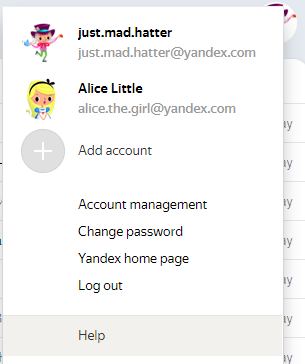
You can select an account in Yandex Mail, Yandex Calendar, and other Yandex services that support this feature. The selected account is considered your main one: using it, you'll be authorized on services that don't support switching yet.
You can add no more than 15 accounts to the list. To remove an account from the list, switch to that account and click Log out of Yandex services in the menu. The current account will disappear from the list, and you'll automatically switch to the next one.
To remove multiple accounts from the list:
- Click Add user.
- Click
in the upper-left corner.
- Click
 to the right of the account you want to remove.
to the right of the account you want to remove. - In the menu that appears, click Log out and remove from the list.
Logging out of your mailbox
Open the account menu in the upper-right corner of the screen and click Log out of Yandex services.
If you forgot to log out of Yandex Mail on someone else's device, open Yandex ID and click Log out from all devices under Sign in and device history.
Changing the password or the answer to the security question
Your Yandex ID account is a one-stop gateway to all Yandex services.
To change your password, click Update password under Login methods on the Security page. For information on other login methods, see Log in to Yandex in Yandex ID Support.
If you have a mailbox on e1.ru or e-mail.ru, try restoring your mailbox password in your personal account on the portal's website or contact its admins. If you have a QIP mailbox, unfortunately, you can't recover your password.
If you forgot your password, follow the password recovery procedure and specify your Yandex username or email address. You can recover your password by answering the security question, getting an SMS sent to your secure phone number, or using a secondary email address.
To change your security question or answer, go to the Recovery methods section on the Security page and click Security question.
I can’t log into mail
Select your problem:
To learn more about restoring access, see Help for Yandex ID.
If you have a QIP mailbox, unfortunately, you can't recover your password. Yandex Mail doesn't have the data necessary to restore the password for your QIP mailbox.
If you have a mailbox on e1.ru or e-mail.ru, try restoring your mailbox password in your personal account on the portal's website or contact its admins.
Read the tips in Help for Yandex ID.
Read the tips in Help for Yandex ID.
Read the tips in Help for Yandex ID.
- “An error occurred”.
“Try refreshing the browser tab or try again in a few minutes”.
“Please wait...”.
“Loading a page takes a long time”.
“Try refreshing the page or using the light version of Mail”.
This usually occurs for the following reasons:
- Extensions block Yandex Mail
-
Yandex Mail may not work properly due to certain browser extensions or add-ons. You can temporarily disable them to determine if this is the case. If ad blockers or antivirus extensions are causing problems with Yandex Mail, then you can add the Yandex Mail page to the list of exceptions for that particular extension.
- You are using an outdated browser
-
An outdated browser may not support the technologies used for fast and convenient page loading. Install the latest version of your browser the latest version of your browser.
- Internet speed decreased
-
Close all browser tabs other than Yandex Mail. Turn off the apps that use the internet and reload the page.
- There is a problem with network connection
-
To check this, open Yandex Mail using mobile internet. If no errors occur, contact your provider's support team. If you use work email, tell your system administrator about the problem.
- The wrong compatibility mode is selected in Internet Explorer 8 and higher.
-
Compatibility mode in Internet Explorer 8 and higher may cause errors.
Set the Browser mode and Document mode to match your browser version.
- Press the F12 button or choose Developer tools in the menu.
- Click the
 icon and choose your browser version.Note. If you use Internet Explorer of 11 and higher, choose Edge.
icon and choose your browser version.Note. If you use Internet Explorer of 11 and higher, choose Edge.