Configure shared access to a folder
With a Yandex 360 Premium Family subscription, you can create family folders to quickly share files with other members of your family account.
- 50 folders created by you.
- 50 folders you were invited to.
You can invite up to 200 users (excluding the owner) to shared folders.
Access to a folder
Do other people's folders take up space on my Yandex Disk?
No, a shared folder takes up space only on its owner's Disk. Once you accept the invitation, the service copies the folder to your Yandex Disk, but space occupied by the folder isn't counted. This means you can accept an invitation to access a folder of any size, regardless of the space available on your Yandex Disk.
If you run out of space on your Disk, you won't be able to upload files to a shared folder, even if you are not the owner of this folder. If you want to be able to upload files to a shared folder, make sure you have free space on your Yandex Disk.
How can I quickly access a shared folder?
You can see the list of folders that you have granted or gained access to on the Shared folders page. Each shared folder is marked with the  icon.
icon.
Managing shared folders
I can't configure access or upload a file to a shared folder
When you run out of space on your Yandex Disk, access is restricted. To remove these restrictions, delete unnecessary files, empty the Trash (files in the Trash also take up space), or buy more storage space. Otherwise, your access to Yandex Disk will be blocked in 44 days, with your files deleted forever six months after that. You can learn more about these restrictions under Yandex Disk storage space.

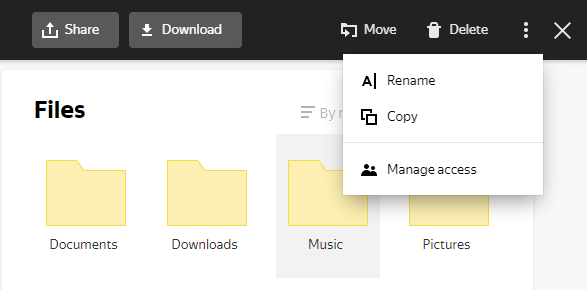
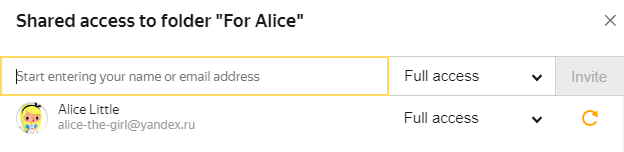
 in the upper panel on the left.
in the upper panel on the left.